 United
Kingdom VPN Servers United
Kingdom VPN Servers
 United States
VPN Servers United States
VPN Servers  Germany
VPN Servers Germany
VPN Servers
 Japan VPN Servers
Japan VPN Servers
 Korea VPN Servers
Korea VPN Servers
 Hongkong VPN Servers
Hongkong VPN Servers
 Singapore
VPN Servers
Singapore
VPN Servers
|
Setting Up VPN on Mac OS X
STEP 1
Pleas open the ‘Applications’ folder by going to the Finder and choosing
“New Finder Window” from the “File” menu.
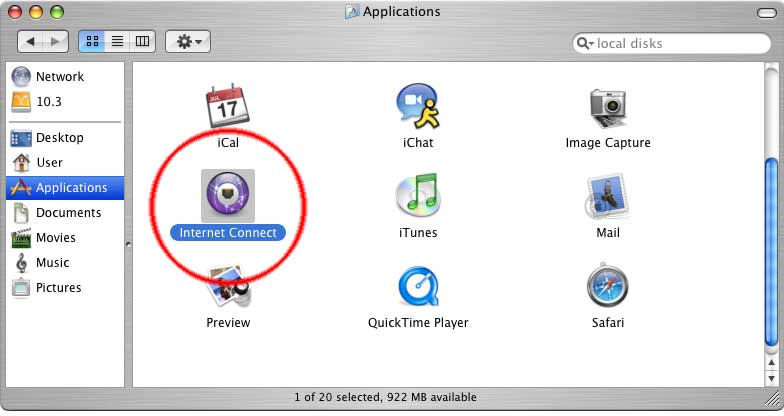
Click on the "Applications" icon on the left as shown in the image
above, then scroll down to "Internet Connect" icon.
STEP 2
Double–click on the “Internet Connect” icon. You will see something
simillar to the image below.
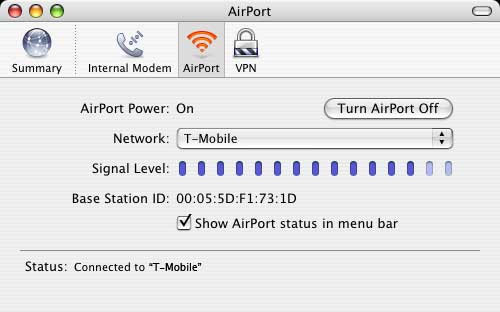
Step 3
Go to the ‘File’ menu and select “New VPN Connection Window.”
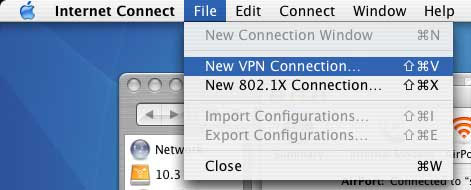
Step 4
You will see a the following screen (see image). Click on ‘PPTP,’ then
click ‘Continue.’
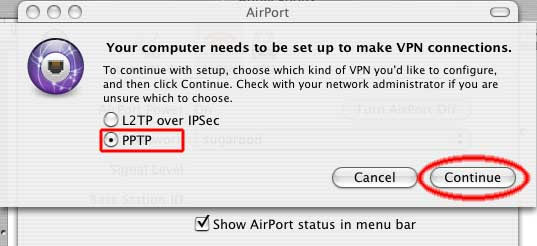
Step 5
The next screen click "edit configuration" in order to enter the
Connection Information
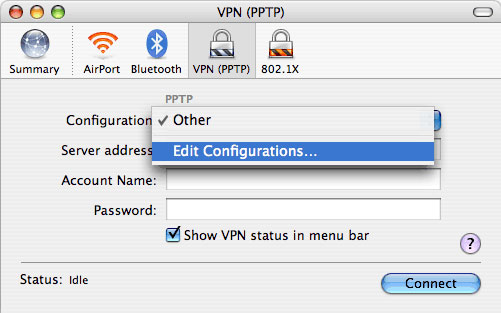
Step 6
You wil be asked for information regarding the connection as shown in
the image
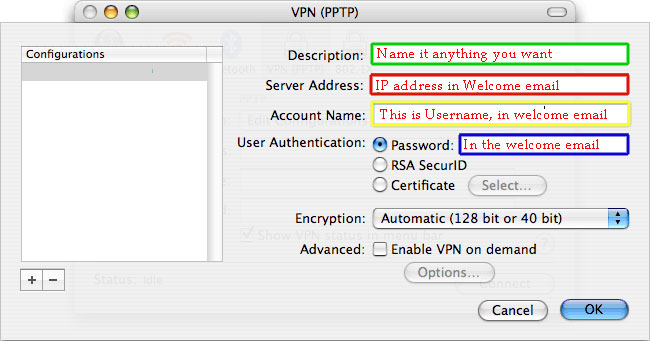
For VPN configuration. Type 'VpnAccounts.com' "PPTP VPN" or anything you
like as the Description.
The "server Address" is provided in the welcome email.
For Account name, enter the username provided in the welcome email.
For "user authentication, select "password" and it is found in the
welcome email.
"Enable VPN on demand" should be unchecked, and "Encryption" should be
set to "Automatic".
Click "OK". Your configuration is saved, and you're ready to connect!
Step 7
To connect, double click on “Internet Connect,” click on “VPN (PPTP)”,
then click the ‘Connect’ button.
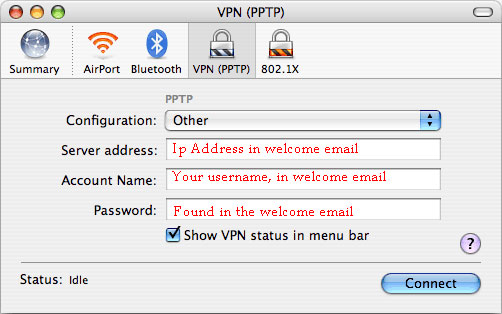
© VPNHERE.COM 2006-2010 All Rights Reserved
